Project Playback
All the commands for playing the project can also be found in the menu Playback to be able to assign keyboard shortcuts to them or change the shortcuts if necessary.
Simple Play and Stop
By simply clicking on the grid bar or the marker tracks above the first track, you set the play cursor to the desired position in the project. You can also click anywhere in the project in range mouse mode or in the upper half of a track in universal mouse mode to move the play cursor.
When clicking on the grid bar or in the project, an active snap is respected; when clicking in the marker tracks, the play cursor can be placed at any position.
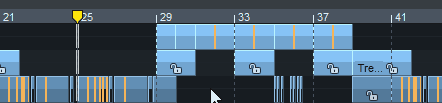
The Space bar or the Play button on the Transport control starts playback at the current play cursor position, the play cursor moves through the arrangement showing the currently played position.
With Ctrl + Space only the selected object(s) will be played. To do so, the play cursor is moved to the beginning of the first selected object.
Pressing the space bar again or the Stop button on the Transport control stops playback. The play cursor jumps back to the start position.
Notes:
-
Playback can also be stopped with the Esc key. This still works even if the program interface is otherwise unresponsive because the computer is overloaded. This default behavior can be deactivated in the Program Settings > Playback with the option Esc key stops playback and recording.
-
With the option Spacebar (play/stop) also works in background, which you can optionally activate in the Program Settings > Playback, starting/stopping also works with the spacebar when Music Studio is not active in foreground.
To stop at the current position, press the , key (above the space bar or on the numeric keypad) or the Pause key, or click the Play button in the Transport control again.
This default behavior can be changed in the Program Settings > Playback by selecting Stop at position there.
With the command Restart play the play cursor jumps back to the starting position during playback and plays again from the beginning.
Playback Range/Loop
By clicking and dragging on the grid bar, you define a playback range. The play cursor is then located at the beginning of the playback range.
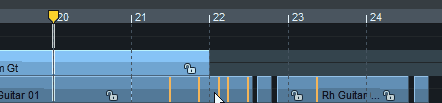
Without Loop, playback stops at the end of the playback range.
Moving the play cursor deactivates the playback range, but it can be restored by double-clicking in the inactive range.
With Shift + Backspace you can restore the last 5 ranges, more about this in the Ranges section.
The button Loop on the transport control (also in the menu Play/Rec > Playback mode and as keyboard shortcut Shift + L) activates the Loop mode.

The playback range is colored blue. When the play cursor reaches the end of a playback range while loop mode is active, playback repeats at the beginning of the range and continues until playback is stopped.
If no range is defined and Loop is active, playback will resume at the start of the project when the end of the project is reached.
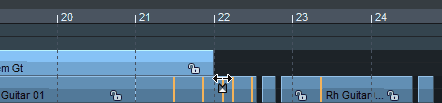
When Loop is active, the playback range is preserved when the play cursor is moved.
You can set a playback range as a loop and place the play cursor at a position before the loop range and "play" into the loop.
If Loop mode is not active, you can achieve this behavior by Play In Range/Loop (keyboard shortcut: Shift + P): With this command you start the playback and activate the loop mode simultaneously.
If (the other way around) you want to clear the loop range even though the loop mode is active, move the play cursor by double-clicking on the Grid Bar.
If you start playback behind the loop range, Loop will be disabled during playback to indicate that playback will never occur in the loop range.
Playback ranges can also be re-selected during playback, with the play cursor immediately jumping to the new range start. However, the range boundaries can be moved with the mouse without affecting the playback.
Playback ranges are also always created when selecting ranges in the project window. For more explanations on editing, saving, restoring, etc. of ranges, see the Ranges section.
Other Playback Functions in the Play/Rec Menu
Play with Pre-Load
(Keyboard shortcut: Shift + Space bar)
All playback buffers are preloaded before playback starts. This makes no difference during normal playback, but when Music Studio is controlled by MIDI sync, this ensures that playback starts without delay after the arrival of a corresponding MC/MTC command.
Change Play Direction
Activate this option in the menu if you want to play the project backwards. If you change the option while playback is in progress, it will play forward again with the next play back.
Playback at Different Speeds
With Play with speed 1 - 4 : you can start playback at four different speeds: 1/4x, 1/2x, 1x and 2x original speed. If you select one of the four menu options while holding down the Shift key, you can individually adjust the speed for the selected option.
Move Play Cursor
In the menu Play/Rec > Move play cursor there are further commands with keyboard shortcuts to control the play cursor with the keyboard:
-
To Beginning/To End: Use the Home and End keys to move the play cursor to the beginning or end of the project. There are other menu commands to move the play cursor to the beginning or end of the selected range or to the beginning of the visible section.
-
Left/Right movement in Page/Scroll mode: With these commands you move the play cursor with the cursor keys (right arrow /left arrow). Movement is possible in Page mode or Scroll mode.
In Page Mode (keyboard shortcut Right Arrow/Left Arrow) the play cursor is moved in the visible section until it reaches the edge of the section, then the section is moved by its entire length so that the play cursor is displayed at the opposite edge of the next or previous section. So the play cursor moves through the project page by page.
In Scroll mode (keyboard shortcut Alt + Right arrow/Alt + Left arrow), the play cursor is moved to the center of the section and remains there while the project is moved under it.
Note: When a range is selected, the Left Arrow/ Right Arrow keys control the start of the range.
-
Object edge left/right: These commands move the play cursor to the previous/next object edge of the selected track.
Keyboard shortcut:
Ctrl + Q / Ctrl + W
-
Marker left/right: These commands move the play cursor to the previous/next marker in the project.
Note: These commands also include audio markers in the object if they are displayed in the project. (Menu File > Program settings > Project display...). Also included are other markers such as CD track indices or tempo markers.
Keyboard shortcut:
Alt + Q /Alt + W
F2 / F3
These commands are also available on the lower toolbar.
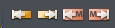
-
Section to play cursor / Last stop position: If the option Stop at current position at menu File > Program settings > Playback parameters is not active, the play cursor jumps back to the starting position after stop. With this command you can get the play cursor back to the last stop position.
To keep the play cursor at the same stop position, stop the playback with the , key.
Keyboard shortcut:
Ctrl + Alt + ,
-
Recall last position(s): This command allows you to set the play cursor to the last five stop positions.
Keyboard shortcut:
Backspace